Changing the time on embedded YouTube videos
It’s been a while since anything was posted here, for which I can only apologise. I’ve been busy partly enjoying this quote-unquote summer we’ve been having and also working on a project I can’t really disclose any details of right now.
So it’s been all hush-hush here but I’ve found time today to test out a few things and an area that I’ve actually got something useful going is the YouTube JavaScript API. Specifically we’re looking at changing the time within an embedded video and creating a loop within the video so we can hear something inspirational again and again.
Example
To see what we’re aiming towards, I’ve knocked up a little page in the past hour with a bunch of controls just to demonstrate some of the features of YouTube’s API. Check it out, yo.
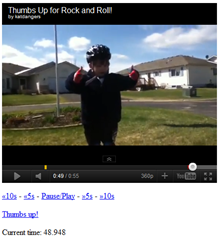
That’s all there is too it. I told you it wasn’t fancy, didn’t I.
What we’ve got here is the Internet’s most enthusiastic and inspiring bike rider giving us a morale boost. But if you don’t find it as adorable as a lot of the Internet does, you can use the links below to skip five and ten seconds ahead or back from where you are at the moment, as well as toggle whether the video is playing or not just in case you can’t reach the player’s button for whatever reason.
Following it is a link labelled “Thumbs up!” which will skip to the bit everybody loves regardless of where you are playing currently.
Finally, there’s a counter showing the current time. Because, well, why not.
Loading in the YouTube video
There’s a bit of housekeeping to do first. We need to set up everything to load up right. It’s not just a straight-up embed code, you know.
<script type="text/javascript" src="swfobject.js"></script>
<div id="ytapiplayer">
<p>You need Flash player 8+ and JavaScript enabled to view this video.</p>
</div>
<script type="text/javascript">
var params = { allowScriptAccess: "always" };
var atts = { id: "myytplayer" };
swfobject.embedSWF(
"http://www.youtube.com/e/eaIvk1cSyG8?enablejsapi=1&playerapiid=ytplayer",
"ytapiplayer",
"425",
"356",
"8",
null,
null,
params,
atts
);
</script>
That’s the basic code, right there. First off you’re going to need a js file
called swfobject. It’s intended for more hardcore uses, but just
download that and find the swfobject.js file, put it in the same directory as
this page and you’ll be fine. You can forget about it from here on out. You’re
then setting up an area to load the YouTube video (setting some fallback text
just in case someone views this on a non-compatible device) and then loading it
in via JavaScript. The allowScriptAccess is key here. Without it, we won’t be
able to access anything the SWF player gives us. Upload and run that and
everything should be dandy. You’ll need to upload it because of limitations
within Flash in regards to downloading stuff to a local machine. Bummer. Setting
up the functions Next we’re going to write a bunch of functions to make our
lives easier with the controls. The most important one is
onYouTubePlayerReady(), which is a default one ran when the player is… well…
ready.
function onYouTubePlayerReady(playerId) {
ytplayer = document.getElementById("myytplayer");
ytplayer.playVideo();
}
In this function we’re assigning the variable ytplayer, which will act as a
pointer towards the video. It just makes things look neater, really. The second
part uses that variable then tells the player within that element to start
playing. Obvious functions to remember are playVideo(),
pauseVideo() and stopVideo(), which do exactly what
you think they do.
function skip(seconds) {
if (ytplayer) {
ytplayer.seekTo(ytplayer.getCurrentTime() + seconds, true);
}
}
The function
skip() is going to do most of the controls’ jobs for us. First it
checks if we have a player ready, and if it does, it will run the
seekTo() function, which will move the playhead to the position in
seconds we pass it. The second parameter is asking whether we want to reload the
video from that point, which is true for our case. False cases would be if
you’re going to be scrubbing the playhead along constantly trying to get an
exact time before playing.
getCurrentTime() gets the current time, obviously. We’re adding the
amount of seconds we pass to the function to that value to get our position.
Remember, adding a negative number takes away. Don’t get fooled, now!
function pausePlay() {
if (ytplayer) {
if (ytplayer.getPlayerState() != 1) {
ytplayer.playVideo();
} else {
ytplayer.pauseVideo();
}
}
}
For our
‘Pause/Play’ toggle button, we need a fresh new function. It might not look
pretty, but pausePlay() does some somewhat swanky stuff. As before,
we’re checking if we have a player ready. If we do, then it jumps into another
check. getPlayerState() will return a number depending on what
state the video’s currently in. A video that hasn’t started playing at all
returns –1, one that has ended returns 0, a playing
video returns 1 and a paused video returns 2. There
are other complex ones, but they aren’t exactly needed here. We only need to
know if it’s playing or not. We’re checking first if it’s not playing, then play
it, but if it is then pause it. That’s it for the core functionality. Put a few
links in the HTML to call those functions and you’re laughing!
<p>
<a href="javascript:void(0);" onclick="skip(-10);">«10s</a> -
<a href="javascript:void(0);" onclick="skip(-5);">«5s</a> -
<a href="javascript:void(0);" onclick="pausePlay();">Pause/Play</a> -
<a href="javascript:void(0);" onclick="skip(5);">»5s</a> -
<a href="javascript:void(0);" onclick="skip(10);">»10s</a>
</p>
Jump to a specific point
It’s all well and good scooting across the video hoping to find this kid’s infamous words, but what about jumping straight to them? Well, there’s a function for that.
function gotoTime(seconds) {
if (ytplayer) {
ytplayer.seekTo(seconds, true);
}
}
I’ve made it a generic
function just in case you ever wanted to jump to another point in the video. It
checks if the video is ready, and will then move the playhead to the amount of
seconds you asked for. Simple. If you were paying attention above, you would
have seen you’ve used
seekTo() before. This one is just taking a raw number to jump to.
In other words, it’s easier. Creating a loop If you were playing about with my
example and left it playing in the background, you may have accidently felt a
little bit more awesome. That’s because our bicycle brethren has his infamous
words looped at the end of the video thanks to a cheeky bit of JavaScript. It’s
by no means essential, but I can just tell you want the extra credit from
teacher. First off, I’ll let you know how we get our counter working on the
page.
setInterval(updateTime, 10);
function updateTime() {
if (typeof ytplayer != "undefined") {
currentTime = ytplayer.getCurrentTime();
document.getElementById("current-time").innerHTML = currentTime;
if (currentTime >= 53) {
gotoTime(48);
}
}
}
We’re writing a function that will update the
span on the page with the current time of the video and a
setInterval – a timer, if you will – that will make sure it updates
every 10 milliseconds. Bit excessive, I know, but it shows what it does. The
first check looks a little different to the usual. Really, all the previous
functions could use this format, but it’s only essential on this function.
typeof is asking the type of variable ytplayer is. All
we’re asking is if it’s set. So if it’s not undefined, then it’s defined and we
can carry on. There’s logic there somewhere. Honest. The rest is obvious if
you’re a code-head. We’re setting the variable currentTime to the…
well… current time, which is then sent to the span on the page. The
next three lines are where it kicks off the loop. Every time this function is
ran, if the current time is over 53 seconds – the end of the wee kid’s speech –
then we run our previously defined function gotoTime() to pop to 48
seconds – the start of it. We’ve generated an indefinite loop. You can exit that
loop if you like, but that’s outside what we’re covering here, fool. Conclusion
That’s all there is to it. The YouTube API is fantastic in other
areas too, so I suggest you look at it in more detail. Come back here every so
often to see what this stuff could lead to in my projects down the line. You
never know, it could end up being quite useful for you too.
